As we all know, Steam is an amazing platform and launcher to purchase and play games. It offers high-speed downloads through its servers scattered all across the globe. However, sometimes gamers might run into some issues while downloading. As bugs are inevitable within the software, this might occur or have already occurred to you.
If you’re a gamer and you run into an issue when downloading games through the Steam platform, it may be an extremely irritating experience.
The “No Internet Connection” error is an example of this kind of error, and there are a number of potential reasons why it occurs. This problem could prevent you from downloading new games or upgrading the ones you already have, and fixing it might be difficult if you aren’t sure what to do in this situation.
There are a number of ways to go through to fix this problem, which we will discuss in detail in this article.
In this article, we will go over some of the most frequent reasons why the Steam No Internet Connection Error occurs and advise on how to solve it step-by-step. If you want to know all of this information, make sure to keep on reading!
Related: How To Change Your Currency On Steam?
Ways You Can Solve “No Internet Connection” Error
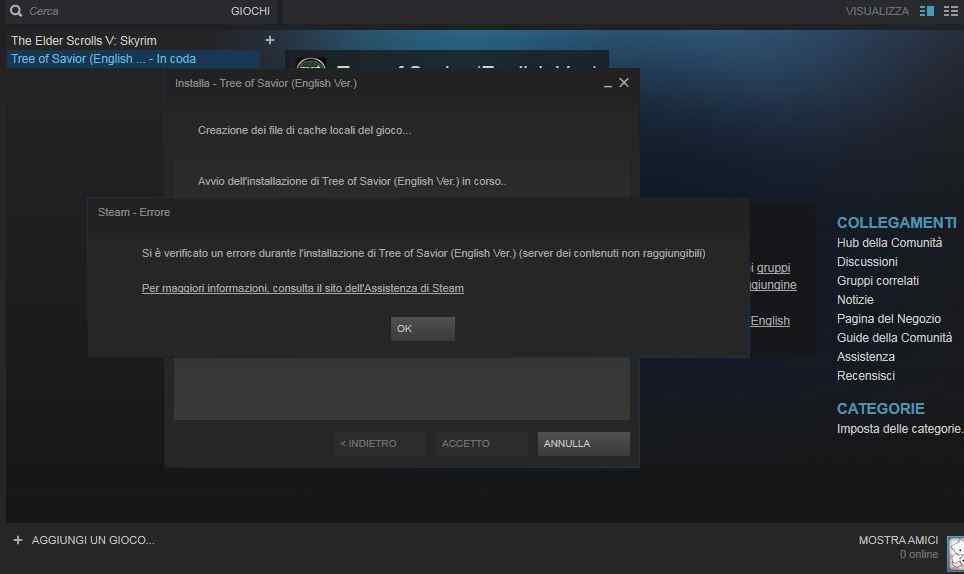
There are a number of things you can do to get rid of the “No Internet Connection” issue; those ways include:
- Checking your internet connection
- Restarting your router
- Turning off your antivirus software
- Turning off the proxy settings
- Confirming the files in your games
- Miscellaneous troubleshooting
We will provide you with detailed explanations and steps on how you can carry out these tasks below, so make sure to keep on reading!
How To Fix Steam No Internet Connection Error?
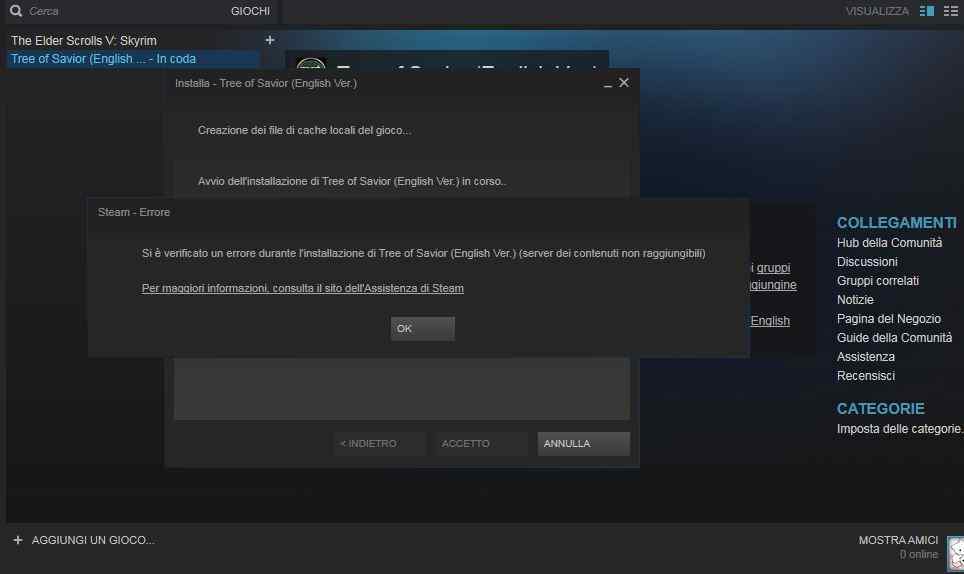
To fix the no internet connection error on Steam, try this:
Check Your Internet Connection
As a first step in resolving the “Steam No Internet Connection” error, check to see that your personal computer is linked to the internet through a reliable and robust connection. Verify that you can access other websites or services, such as email or social media, to determine whether or not your internet connection is functioning properly.
If your internet connection is unreliable or poor, you might try refreshing the connection by rebooting your router or modem.
Restart Your Router
If you have already verified that your internet connection is functioning properly, you may attempt to restart your router. This procedure will, in most cases, fix any problems you’ve been having with your internet connection and eliminate the “Steam: No Internet Connection” error message.
Remove the power cable from the wall outlet for about thirty seconds, then reconnect it and wait for the router to resume when it has been unplugged.
Disable Antivirus Software
Antivirus programs are also known to interact with Steam, which may lead to the “Steam No Internet Connection” error. Some antivirus applications may prevent the Steam client from connecting to the internet, causing the issue. To fix this problem, you might try temporarily deactivating your antivirus program and checking to see whether the problem persists after doing so.
If that is the case, you will need to check your antivirus software and see if there is a way to whitelist Steam so that you can prevent having this problem in the future.
Clear Steam Download Cache
Deleting the download cache on Steam is another potential solution for fixing the Steam No Internet Connection error. This operation will delete any corrupted or damaged files from the cache of the Steam client, which may be the cause of the issue you are seeing. The following procedures need to be taken to remove the Steam Download Cache:
- Launch the Steam client by selecting the “Steam” icon located in the upper left corner.
- Click the “Settings” button.
- Navigate to the tab labeled “Downloads.”
- To clear your download cache, go to the “Content Libraries” area and click on the “Clear Download Cache” button.
Disable Proxy Settings
There is a possibility that the Steam error “No Internet Connection” is caused by the fact that you are connecting to the internet using a proxy server. If you want to fix this problem, you could try turning off the proxy settings on Steam. To do this, please follow these steps:
- Launch the Steam client by selecting the “Steam” icon located in the upper left corner.
- Click the “Settings” button.
- Navigate your way to the “Account” tab.
- In the area labeled “Beta Participation,” choose “Change” from the drop-down menu.
- Choose “NONE – Opt out of all beta programs” from the drop-down menu.
- Restart Steam
Verify The Integrity Of Files
The Steam No Internet Connection Error may sometimes result from game files that have been damaged or corrupted. Verifying that the game’s files are in good shape should help you address this problem.
This method will scan all the game files currently stored on your computer and replace any that are corrupted or missing. To ensure that game files have not been tampered with in any way, follow these steps:
- Launch the Steam client, and when it has loaded, go to the “Library” tab.
- Select “Properties” from the menu that appears when you right-click on the game that is giving you the issue.
- Navigate to the tab labeled “Local Files.”
- Select “VERIFY INTEGRITY OF GAME FILES” using the mouse.
Contact Steam Support
In the event that none of the previous options have resolved the Steam No Internet Connection Error, you may need to contact Steam Support for further assistance. If you contact Steam Support, they will be able to provide you with more detailed troubleshooting procedures depending on the specifics of your situation.
Follow these instructions to get in touch with Steam’s support team:
- Navigate your web browser to the Steam Support website, which may be found at https://support.steampowered.com.
- Simply choose “Games, Software, and More” from the menu.
- Choose the program or game that you are having trouble with and then click the button that says “I need additional help.”
- Complete the form with your concern as well as your contact information, and then send it off to Steam Support.
Conclusion
In conclusion, the Steam No Internet Connection Error may be aggravating, but it can often be fixed by following the methods that have been explained in the preceding paragraphs. If you have tried everything else and are still having trouble, you may get more help by contacting Steam Support. You’ll be able to go back to gaming and enjoy all the Steam platform has to offer if you take the time to fix the problem first.







