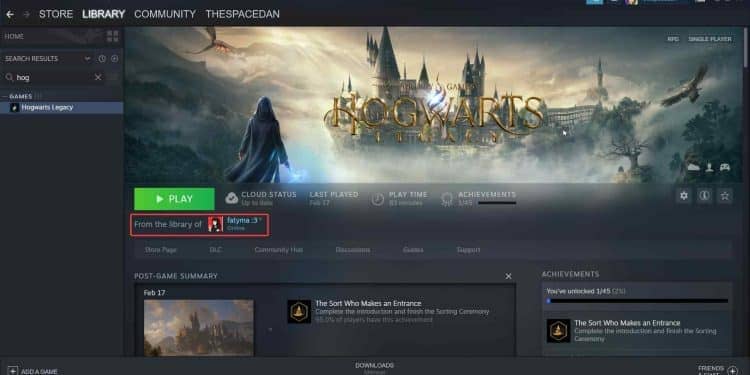It’s a great method to share games with friends and save money. A simple option to share games with friends and family is provided by Steam, everyone’s favorite gaming platform and launcher.
Before we start, it’s crucial to understand that only Windows and Mac OS X operating systems support Steam family sharing. The game you want to share must also be in the library of the primary account holder. Game sharing also needs you to share a password, so make sure you trust the person you are sharing the games with.
In this article, we will go through the steps for enabling the family-sharing feature on the step. Read through completely if you want to share games with your friends or borrow some from your friends!
Related: Is Fanatical Legit?
What Is Steam Family Sharing?
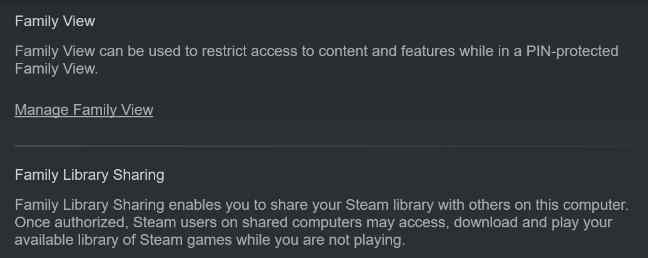
Users of the well-known gaming platform Steam can share their game libraries with loved ones and friends using the Steam Family Sharing function. This entails granting access to all the games you possess on the platform to up to five more people by sharing your full Steam collection with them.
You can grant access to your game collection to other Steam accounts with Steam Family Sharing, enabling them to download and play the games you own on their own PCs. Your family and friends may play the games you own without buying their copies, which is a terrific way to save money. It also enables you to play games with others and enjoy gaming as a group.
You need a Steam account, a reliable device, and a collection of games you want to share to use Steam Family Sharing. Only one person can play a shared game at a time, and you can share your games with up to five others simultaneously.
The primary account holder, however, is unable to play any games from their library while someone else is playing a shared game.
Also read: Autumn Sale Vs Winter Sale Steam
How To Enable Steam Family Sharing?
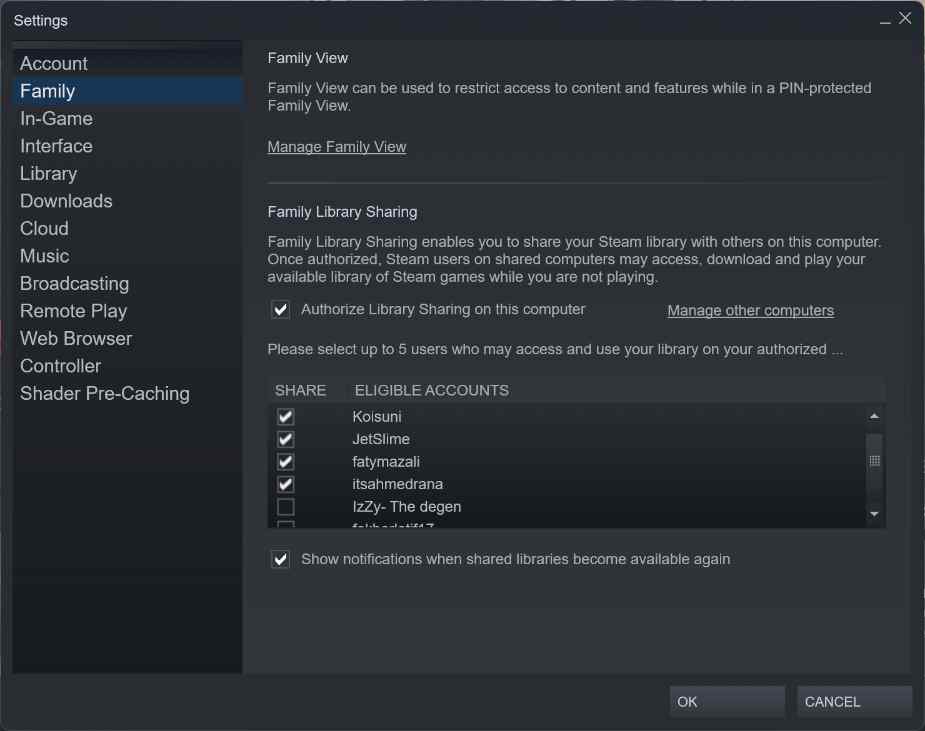
Now you might be asking how you can enable steam family sharing. The steps to take are fairly easy. You can select 5 accounts to share your games with. Not every game allows sharing of steam library, but many games on steam can be shared.
Here are the steps that can be taken to enable the Steam Family sharing feature.
Link Your Steam Account With A Trusted Device
Creating a connection between your Steam account and a reliable device is the first step in sharing games on Steam with your friends. Follow these steps to accomplish this:
- Launch Steam on your computer.
- In the top left corner of the screen, select Steam.
- From the drop-down box, choose Settings.
- On the Family tab, click.
- Select “Authorize Library Sharing on this computer” from the Family Library Sharing section.
Sharing games with your friends can be an easy process. You can follow these steps to share the games in your library with your friends.
- In the top left corner of the screen, select Steam.
- From the drop-down box, choose Settings.
- On the Family tab, click.
- Choose the account you wish to share games with from the Family Library Sharing option.
It’s vital to understand that the primary account holder cannot play any games in their library when you are sharing games with a buddy. A shared game can also only be played by one person at a time.
A friend can immediately begin playing the games you’ve shared with them. Follow these steps to accomplish this:
- Log in to your Steam account.
- Select the Steam client’s Library tab.
- Choose the game you want to play from the list of shared games.
- To begin the game’s download and installation, click the Install button.
The computer’s performance that will be used to play the shared games is another crucial aspect to consider. If the machine your buddy is using doesn’t fulfill the requirements, they can experience latency or other performance problems while playing the game.
Some games need a powerful PC to function effectively. To minimize any aggravation, talk with your friend about their computer’s specifications before sharing games.
Discover more: Where Can You Find The Settings Button On Steam?
You can quickly cancel access to shared games if you need to do so for any reason. Follow these actions to terminate access:
- On your computer, sign in to your Steam account.
- In the top left corner of the screen, select Steam.
- From the drop-down box, choose Settings.
- On the Family tab, click.
- Select the account you wish to remove access from by clicking the “Revoke Access” button next to it in the Family Library Sharing section.
Are All Games Eligible For Family Sharing?
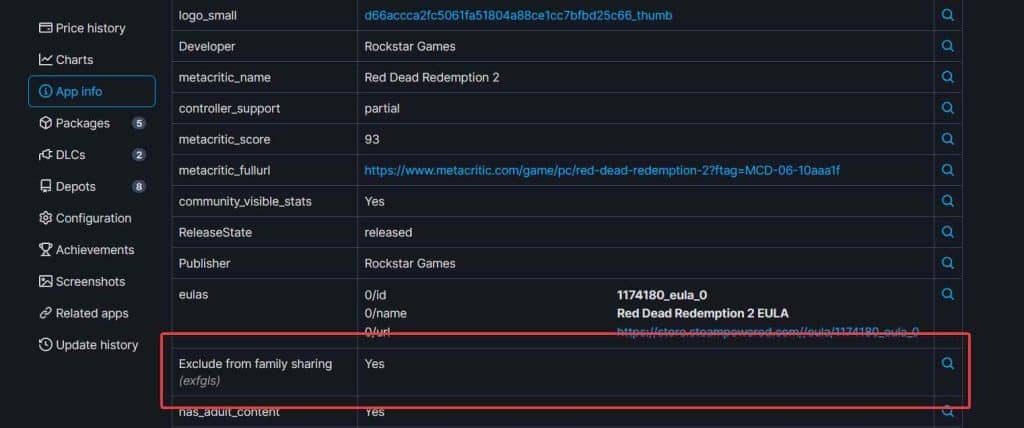
The answer to that question is no. Not all games on Steam are eligible for sharing. Some games, such as free-to-play games and demos, cannot be shared. Additionally, some games may have restrictions on sharing due to licensing agreements or other factors.
To check if a game can be shared, head over to SteamDB and check the game’s info page. If a dialogue box says “Family Sharing = No” then that game cannot be shared. However, if there is no family-sharing tab there, then that game can be easily shared.
Also, remember that games that require 3rd party launchers to run on top of Steam usually cannot be shared at all. This includes games like Red Dead Redemption 2 which make use of the Rockstar Launcher, and more.
Conclusion
In conclusion, playing games together is simple and convenient when you share them on Steam with your pals. You can share your games with friends and family, allowing them to enjoy the games you own without purchasing their own copies.