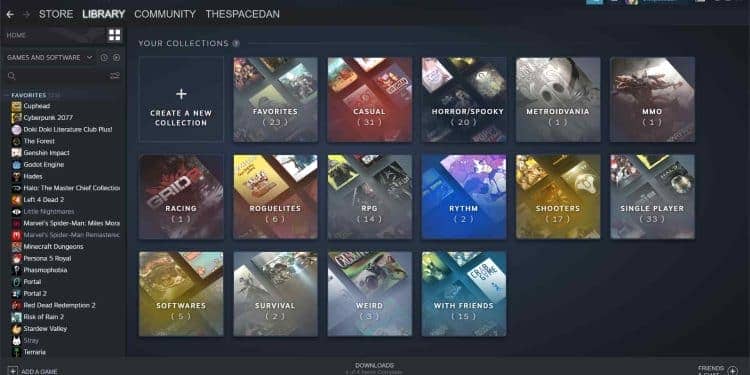Steam, owned and run by Valve Corporation, was initially published in 2003 to distribute updates for the company’s own games. Since then, however, it has evolved into the preeminent platform for playing games on personal computers.
Steam’s ability to automatically update games is one of its most useful functions since it ensures that users are always playing the most recent version of the game they have installed on their computer. The ability to buy and download games, access a wide library of titles, and communicate with other players through the Steam community are just some of the other advantages that Steam offers.
Related: Final Fantasy 7 Remake Intergrade Intermission Review
However, in addition to that, one of the aspects of Steam that a great number of users appreciate the most is that it provides various customization options. Users of Steam can personalize their profiles by adding art, badges, emotes, and other elements, which distinguishes it from other launchers and genuinely elevates it to the status of anything other than a simple game launcher. In addition to editing your profile, you now have the option to personalize your Steam library.
This indicates that you can customize or organize your library in various ways. You can change game icons, heroes, and logos on the customization side. On the organization side, you can change the order of game titles, add games to collections, organize games by genre, and so on. Users of Steam can easily own more than 50 games between them. Therefore, this feature allows them to arrange their game collections in whatever way they see fit.
After learning about the customization and organizing possibilities, many users experiment with new features. Unfortunately, they frequently wind up doing many things that they would later wish they could undo.
One of these things is removing categories from the list. In this post, we will discuss the several methods that may be utilized to delete categories in Steam swiftly. Continue reading if you want to find out everything discussed here.
What Are Categories In Steam?
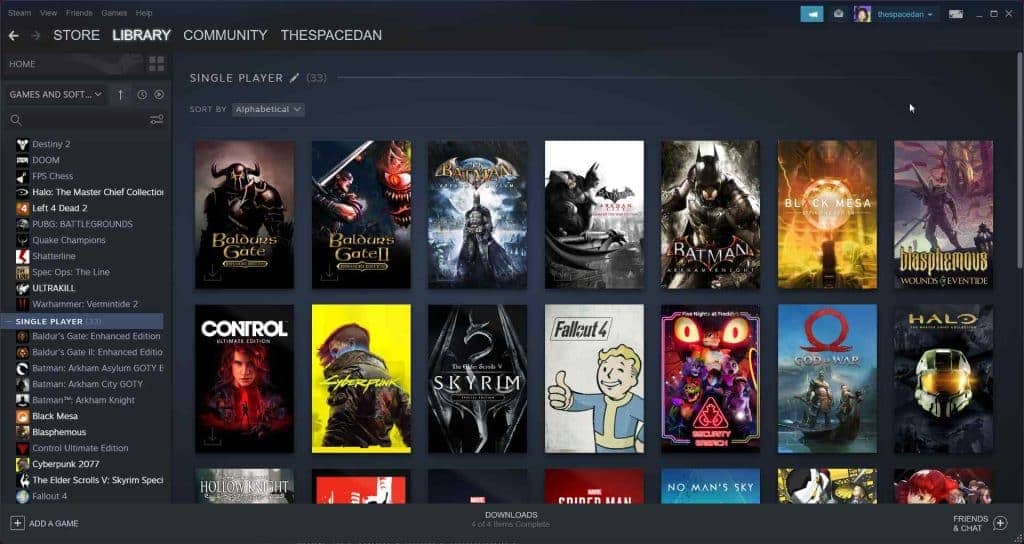
You may organize the games in your Steam library into groups using either Categories or Collections.
This indicates that you can create various collections or categories based on your preferred games, the alphabet, game genres, games you have played the least or the most, etc. You are given unrestricted leeway to create whatever categories or collections you like, and you can give them any name you like. A category name can be as long as 32 characters if you like.
Your games will be organized into sections or subsections by Categories.
This can be done in both the list view and the grid view. Nearly all of Steam’s customers who enjoy cleaning up or organizing their massive game libraries take advantage of the platform’s categorization tools, also known as collections and categories.
How To Create Steam Categories?
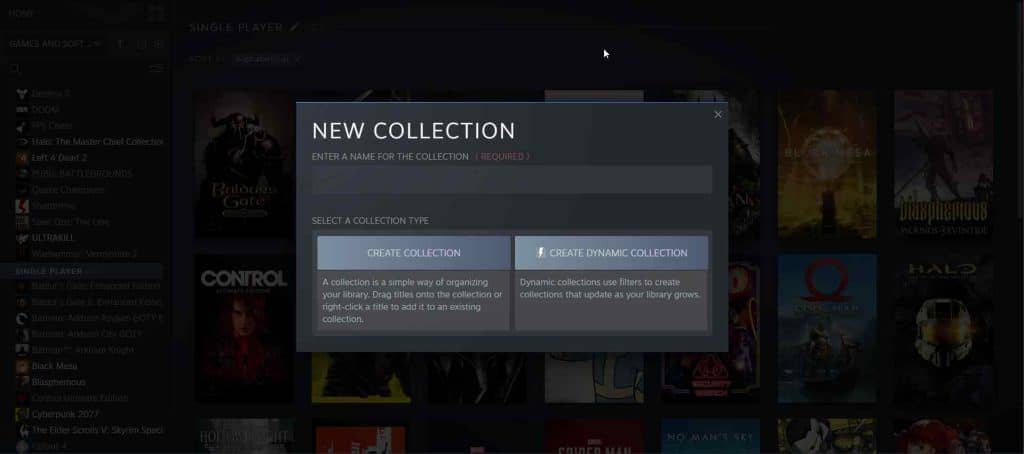
Collections are what Steam refers to as its many categories. If you do not have any categories within the Steam library, then every game you own will be shown under either the “all” or “uncategorized” category.
You are going to have to initiate the creation of new collections to organize your games. Standard, as well as dynamic collections, are the two distinct varieties available. A standard collection may only expand if additional games are added by hand.
On the other hand, a dynamic collection will expand on its own, with the help of filters that have been pre-set to decide the kinds of games you will make.
Following are steps to create a new category or a collection on Steam, on any platform:
- Launch the Steam application on your computer, whether it is a Mac or a PC, then sign in.
- Click on the “Library” section at the top.
- On the list of games, right-click on any game you want to add to the collection, click on “Add to Collection,” and select any existing collections.
- If you want to create a new collection or category for the game, click “Create New Collection” instead of adding to any pre-existing collections, and write any name for the collection afterward and press OK.
- In this way, you have successfully added the game to any collection you wish to add it to.
- If you want to remove an individual game from the collection, you can right-click it in that collection or anywhere, press “Remove From,” and select the collection or category from which you want to remove it.
In this way, you can make as many categories as you want, and any category should have a minimum of 1 game. Otherwise, an empty category or collection automatically gets deleted.
How To Quickly Delete Steam Categories?
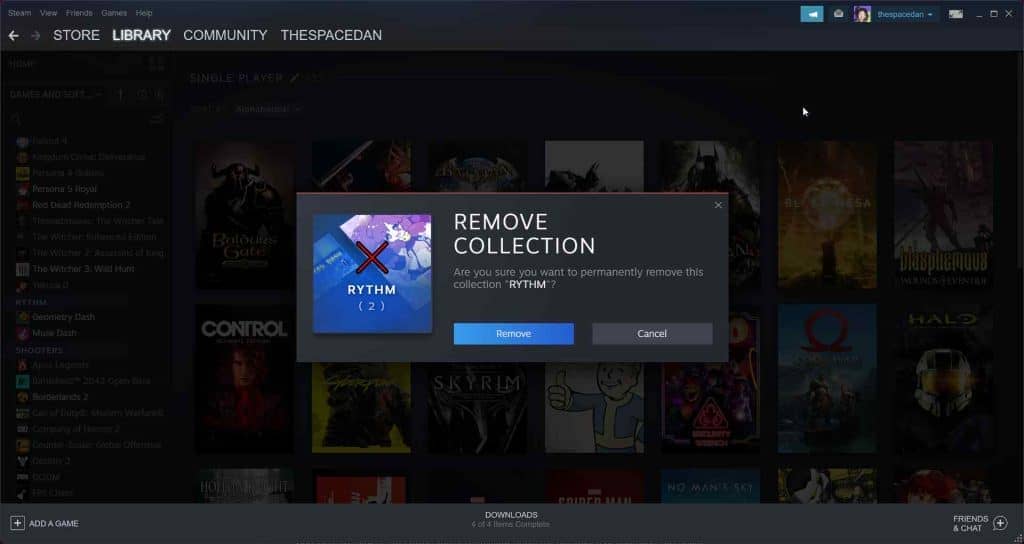
Too many different categories to choose from? Within your Games library, you can delete any categories or collections you create. If you delete a collection from your account, the games will still be there, but they will no longer have the collection’s category attached to them.
You know how to remove a category if you have no game inside it, but this seems rather tedious if you want to delete many categories and clean up your library quite a bit.
Below, you will find the fastest way to delete the Steam categories or collections.
- Open the Steam Client on your preferred platform.
- Click on the “Library” section and scroll to your games list.
- You will see your assigned categories in the presented games list view.
- Simply right-click on the category or collection you want to delete.
- Right-clicking should open a dialogue box, after which you should scroll to “Delete Category/Collection” and press it.
- On doing this, that category will be deleted instantly, and any games present within that category or collection will be moved to the Uncategorized category in your Steam Library.
Conclusion
And there, we have everything you need to know about the categories or collections in Steam. They are a useful tool for organizing or categorizing your games on Steam. This would make it simple for you to locate and engage with the games that you truly enjoy, as well as bring to the attention titles that you may have overlooked in the past.