Although Stardew Valley is a pixel game that can be played on most older operating systems and does not require a high-end gaming computer to be played, some players may wish to change their resolution to improve the game’s performance, or players with higher resolution monitors may wish to change the resolution to make their game appear more appealing.
Changing the resolution of Stardew Valley is a straightforward process. You can easily change the resolution of Stardew Valley by going into the Player’s Menu and then to options and changing the game’s resolution through the drop-down menu. But some players might be encountering a Stardew Valley bug in which they cannot change the game resolution.
In this article, we will go through the steps of changing the resolution of Stardew Valley, discuss the bugs encountered by players, and look at the steps on how to fix them.
Related: What Does Willy Like in Stardew Valley?
How Can I Change The Resolution Of Stardew Valley?
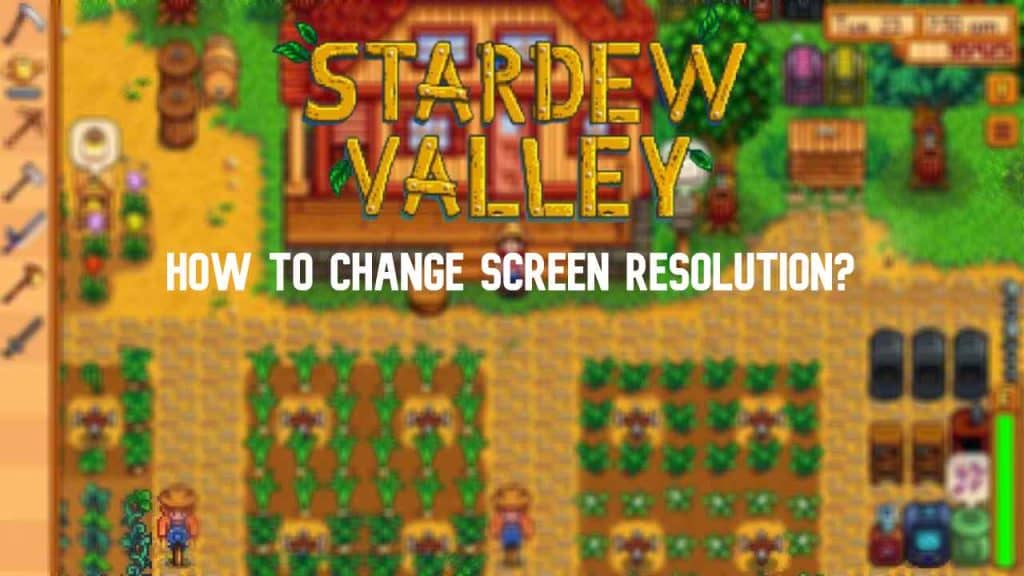
Changing the resolution of Stardew Valley might be easy for the old players, but it can be confusing for the new players. Or it could be a problem changing the resolution because of some monitor resolution problem.
To change the resolution, you will have to follow these steps;
- The Settings or Player’s menu can easily be opened by opening the inventory.
- After opening the Settings or Player’s menu, you have to go to the “Options” menu, located on the top, along with other menus.
- After opening the Options tab, go to the “Graphics” tab, which has several graphics options for the game.
- After going to the “Graphics” menu, just locate the resolution settings and change the resolution according to your preference from the drop-down menu.
Also Read: How To Recover A Lost Sword In Stardew Valley?
What If The Resolution Is Still Not Fixed?
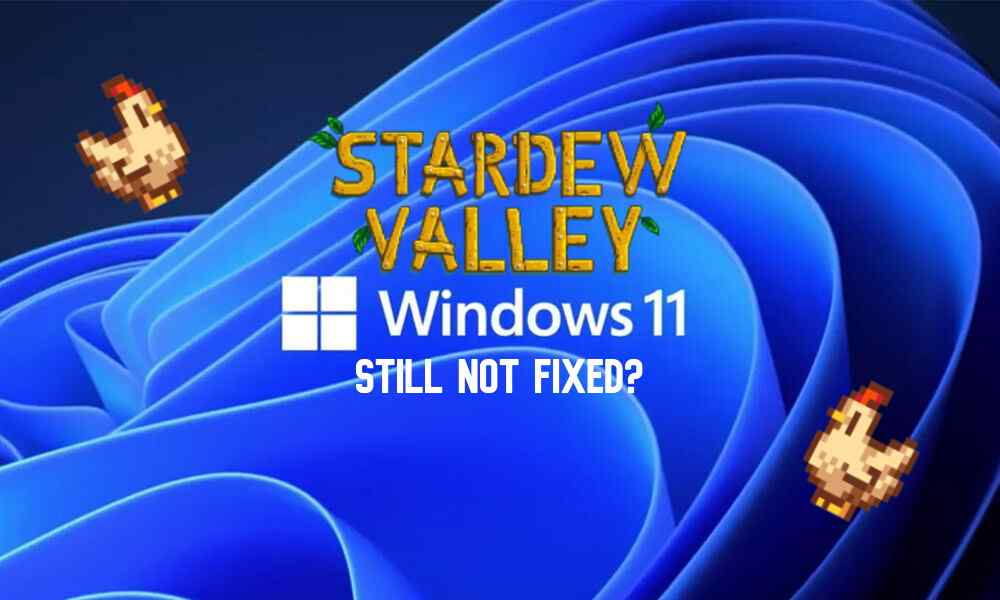
If the resolution is still not fixed after changing the game’s resolution, you might want to go to your windows settings and change your windows resolution by going into the windows settings.
To change your windows resolution, simply:
- Click on “Start”
- Click on “Settings”
- Go to System
- Go to the Display tab
- Finally, change the resolution with “(Recommended)” written next to it.
Related: How To Catch Catfish In Stardew Valley?
How To Fix The Stardew Valley Resolution Bug
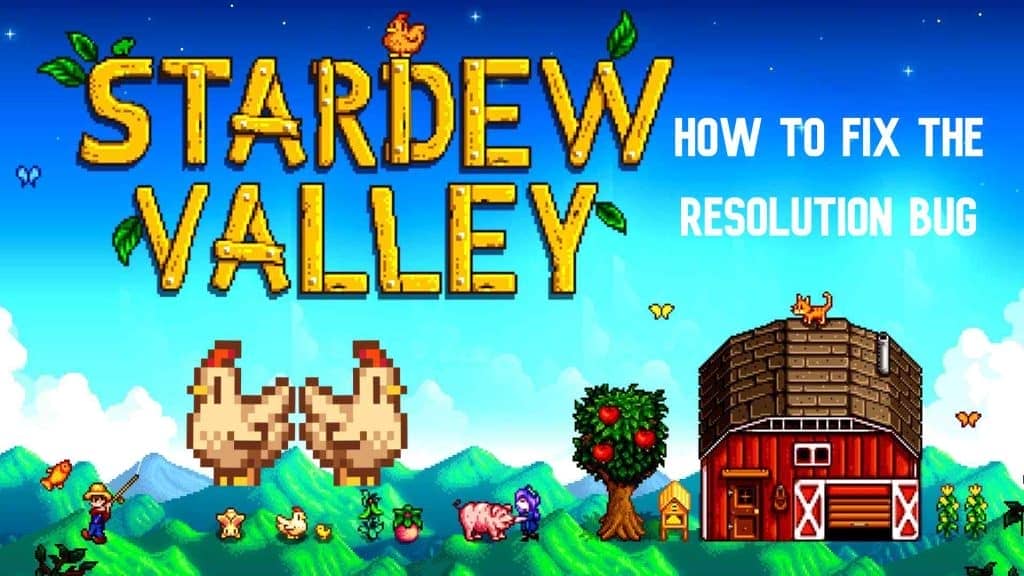
Some players have reported a problem in which they cannot change the resolution of the game, and the option to change the resolution is grayed out.
Simply alter the resolution in the config file, which can be done by navigating to the subdirectory containing your saved files and making the necessary changes there.
How Can I Find The Config File Of Stardew Valley?
To Find the Config file of Stardew Valley, go to your save file location. If you bought the game from Steam, you can find the saved file in:
C:\User\Name\AppData\Roaming\StardewValley\Saves.
After you find the saved files, then, follow these steps to fix the resolution bug.
Open The Saved File
After you have found the saved file, open the save file in a text editor, etc.
Find The Resolution Setting
After opening the saved file, find something written like this;
<preferredResolutionX>####</preferredResolutionX>
<preferredResolutionY>####</preferredResolutionY>
Then add your preferred resolution to Resolution X and Y. For example;
<preferredResolutionX>1920</preferredResolutionX>
<preferredResolutionY>1080</preferredResolutionY>
After following these steps, the bug will be fixed, and the resolution will not be a problem anymore.
Conclusion
In conclusion, adjusting the game’s resolution can significantly affect how your game looks. You can easily make the game look more attractive by adjusting the resolution according to your preferences.
If the resolution of your game still needs to be resolved after changing the resolution of the game, then change the resolution of your windows operating system might be something you want to consider doing. The bug reported by some players of Stardew Valley can easily be fixed by going into the save files and editing the resolution.







