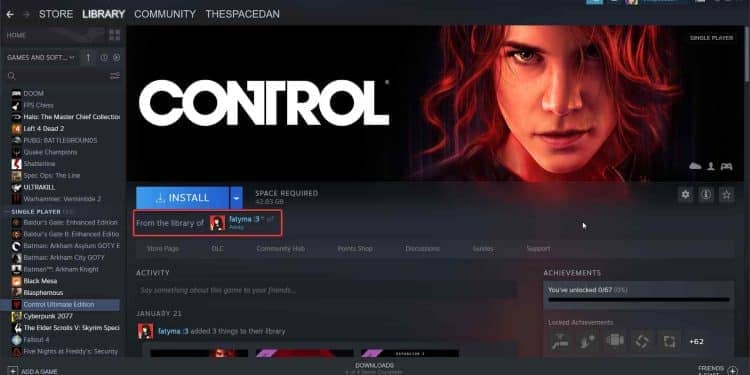In the world of game launchers and online gaming marketplaces, Steam is widely regarded as being in the top tier of offerings. It is a utility that any serious PC gamer uses because of the sheer number of games it offers.
Millions of people adore the many supplemental and elective features included with the Steam Launcher, which come standard with the program. These features include the ability to customize the app, community access, and more. Steam Family Sharing is one of those additional features, along with all those other additional ones.
Related: Why Did Blaidd Turn Hostile in Elden Ring?
You can let anyone you know and trust access to your game library when you use the Steam Family Sharing feature. In many ways, it works the same way as if you were to give someone your game copy or disc back in the good old days.
However, if you share your library with another user and that user is currently using it to play a game, you will not be able to launch the game until the other user exits the game. Because of this, it is only possible for one player to play the shared game at any given moment. There are a lot of people who are curious about whether or not it is possible to play shared games on Steam at the same time, and we are here to address that question.
Regrettably, there is no official method available on Steam for playing shared games simultaneously with other people. Nevertheless, there are workarounds that you can apply that will enable you to play the shared library or games easily and simultaneously with one another! Because of this, the two of you will be able to take advantage of the shared games without you having to wait for the other person to finish playing before you can join in on the fun or shut down the game so that others can play.
In this article, we will go into detail about how you can play the shared library of games simultaneously on Steam. It is a very simple workaround and only takes a couple of seconds. If you want to know all that, make sure to keep on reading!
What Is Steam Family Sharing?
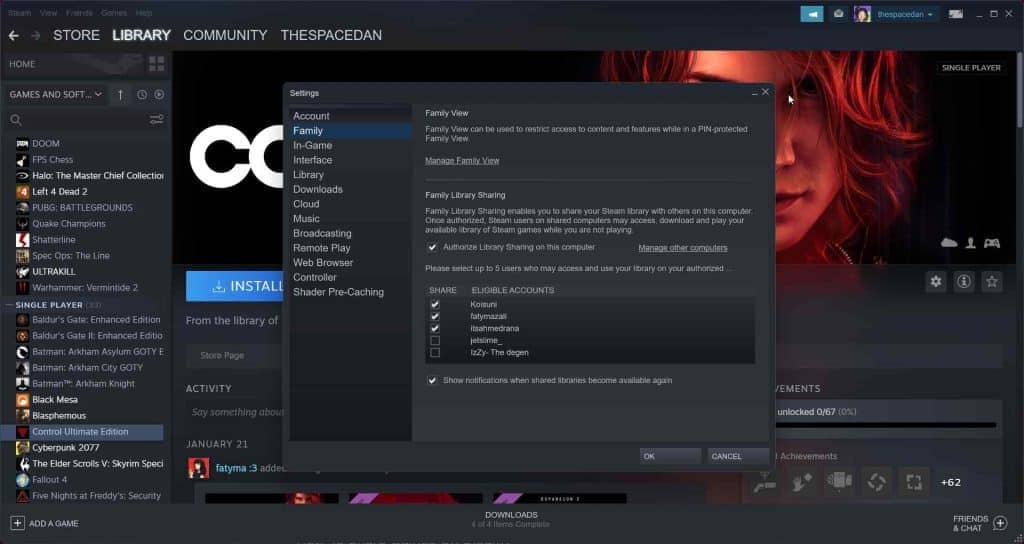
Through Steam’s Family Sharing feature, you can make your game library accessible to members of your family or any other users you choose. When you share your library with another user, that user will be able to effortlessly download and play the games you have shared with them, and their account will save all of the progress they make. It is a convenient quality to possess overall.
However, as we mentioned above, you will not be allowed to run the game if a member of your family or a friend is already participating in the game at the same time. Your friend or family member will be eliminated from the competition if you choose to run the game.
Similarly, if the person you shared the games with wanted to play while you were doing something else, they simply would not be able to start the game because it would be marked as “In-use” in the library.
People who share their libraries with their friends could find this a hassle, but fortunately, there is a solution to this problem that can be used instead. It is a straightforward remedy as well, and the only thing that is required is coordination. Below, you will find a more in-depth discussion on the topic.
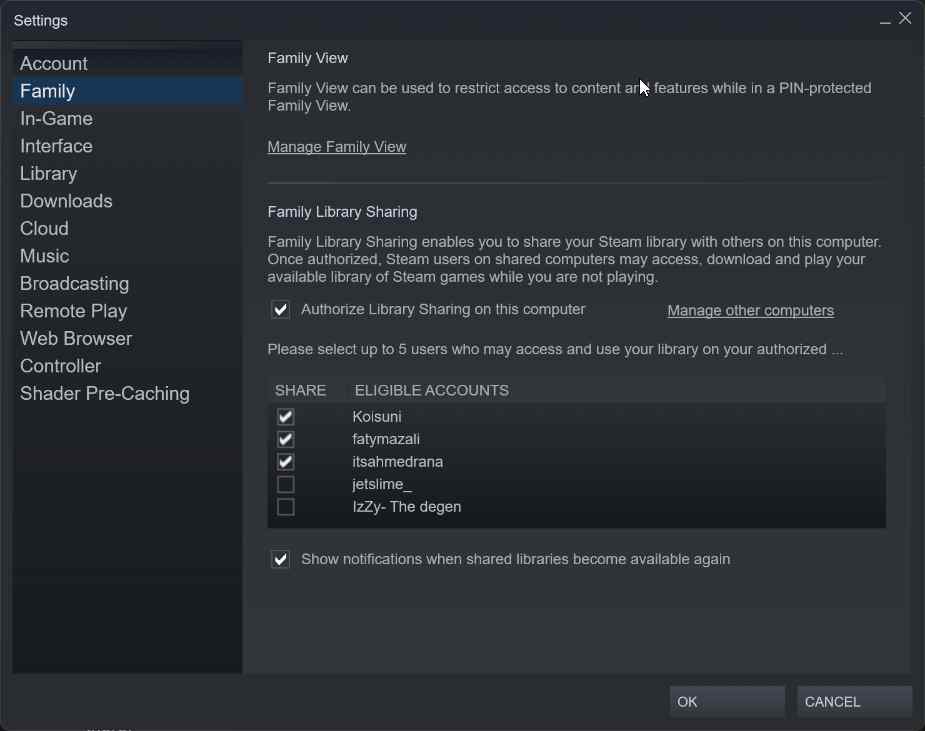
Don’t be concerned if you are unsure how to share games with your friends; we have you covered! Below, we will provide a comprehensive description of the process; therefore, you must ensure that each step is carried out correctly.
Remember that you should only share games with people you can fully rely on, as doing so will force you to reveal your password.
To share games with your friends on family, follow the steps below:
- Launch the Steam client on your personal computer.
- On the computer you wish to share games with, go to the primary account and log in.
- Navigate your mouse to the Steam tab at the top and click on it. From there, select Settings from the menu.
- Select the “Family” tab located under the settings menu.
- Once you have navigated to the family tab, you need to tick the box that says “authorize family sharing on this PC.”
- When you have finished step 5, choose the user whose account you want to share the games with (in most cases, it is the account that is mainly logged in to, on that pc.)
- Once you have confirmed that the username is correct, close all of the dialogue boxes, and then log out of the account.
- Navigate to the Library after logging back into the primary account.
- At this point, the library should contain all the games that may be played cooperatively.
In this way, you have successfully shared games on Steam. In the next section, we will discuss how you can play the shared games simultaneously on Steam.
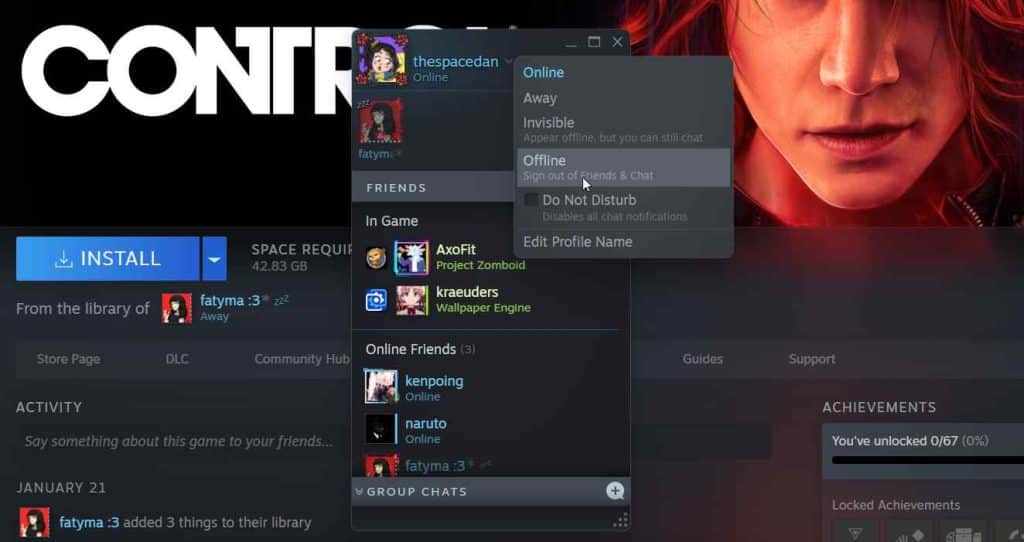
Following the successful configuration of Steam’s family sharing, the next step will be to devise a strategy for playing games that have been shared with several users simultaneously. Waiting for another person to finish playing a game before you can play yourself is time-consuming and frustrating. It is essential and helpful to be aware of this solution.
You need to be aware of a lot of helpful information to play shared games on Steam simultaneously with other people. These items are as follows:
- The game owner will have to sacrifice appearing online on Steam while playing if you want to play simultaneously.
- All the progress is recorded even if the owner appears offline.
- All the data is saved to the cloud and on the drive.
- It is like normally playing the game; you are just disconnected from the Steam services.
Now that we have everything out of the way, let us speak about how to play shared games simultaneously on Steam. To accomplish this, just follow the few easy steps that we have outlined down below.
If you are using shared games, you should inform people you’re sharing them with about these actions.
- Launch the Steam client on your personal computer.
- Click the option labeled “Friends and Chat.”
- While you are there, select “Offline” from the drop-down menu next to your “Online” status.
- Once you have completed step 4, you will no longer be able to access any Steam services.
- Launch the game of your choice now.
- At this point, you should inform your friend that they can run any game they want.
- Your close pal will likewise be able to play that game without encountering any snags or difficulties.
By doing things this way, you have successfully begun playing a shared game on Steam simultaneously as someone else. This is something that can be done quickly and is really helpful information to have.
There is simply no method for Steam to fix this issue, and there is also no way to tell if an offline user is playing a game. Both of these issues prevent Steam from providing a patch.
However, doing this would result in the game’s owner being unable to connect to any online services within the game if they are using Steam offline. This is the sole negative to doing this. That being said, performing this action may not be all that helpful when playing games online; nevertheless, it can be quite valuable when playing games solo.
Conclusion
Even while Steam might not technically support running several games at the same time, many individuals still utilize this workaround to be able to play games while their friends are playing.
Although this may not have been how Steam intended this function to be used, given the current time and economic climate, it is difficult to avoid taking advantage of it. Because there is simply no way for Steam to detect two persons playing the game at the same time when one of the players is fully offline, there has never been a single incidence of a ban or suspension being issued as a result of this, therefore you do not need to be concerned about that.