Imagine a world where you can have your own personal assistant in not just one, but two homes!
Welcome to the age of Alexa, Amazon’s voice-controlled aide.
This guide will show you how to set up Alexa in two different houses and maximize its use.
You may be asking, ‘Can I have an Alexa in 2 different houses?’ or ‘Does Alexa work when I’m not home?’ We’ll answer these questions and more.
So, let’s explore the amazing capabilities of having an Alexa in two different houses.
Key Takeaways
- Alexa can manage multiple homes and remember needs and preferences.
- Setting up Alexa in two different houses involves downloading the app and following the instructions.
- Maximizing the use of Alexa in two houses includes utilizing its features, adjusting settings, and simplifying daily routines.
- Having two Amazon Echos offers convenience, multitasking possibilities, and enhanced smart home experiences.
Alexa and Its Capabilities
You’ve probably heard about Alexa’s incredible abilities, right?
But what you may not know is that she can do more than play your favorite songs – she can manage multiple homes too.
Amazon’s voice-controlled assistant, Alexa, is a remarkable piece of technology with multiple functionalities.
So how does this work? Think of Alexa as an efficient personal assistant who remembers your needs and preferences.
When you give her instructions or ask questions, she uses advanced algorithms to understand and act on your commands.
Now, let’s say you have two homes; one in the city and another in the countryside. You’d want to control both using Alexa – from turning on lights to setting alarms.
This isn’t too hard for her! With the right settings enabled on your Amazon account, Alexa can easily handle activities in both homes.
Just make sure you mention which house you’re referring to when giving commands.
It may sound complex at first, but don’t worry! It’s much easier once you get the hang of it.
So go ahead and start checking out Alexa’s capabilities!
Setting Up Alexa in Two Different Houses
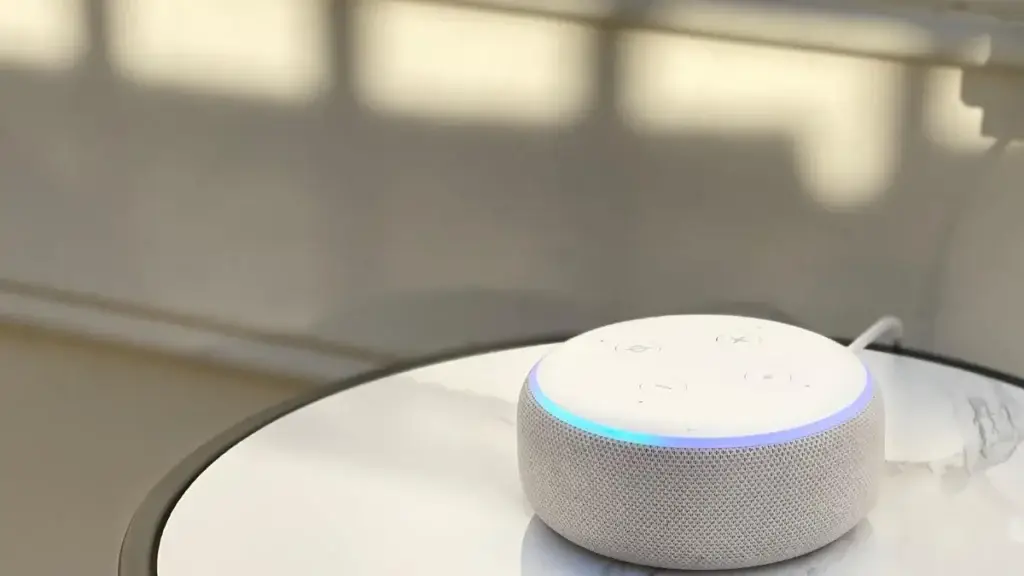
Balancing between two residences might seem overwhelming, but setting up your voice assistant in each place can certainly make life easier.
Yes, you can have an Alexa device in two different houses. All you need is to use the same Amazon account to set it up.
Let’s explain this process in simple language. Download and install the Alexa app on your smartphone or tablet. Then sign into your Amazon account.
Next, plug in your Alexa device and wait for it to light up – this indicates that it’s ready for setup.
In the app, click on ‘devices’ then ‘+’. This will prompt you to add a new device; select ‘Amazon Echo‘, followed by the type of Echo device you have.
The app will then start searching for devices; when your Echo appears, select it and follow the on-screen instructions to complete setup.
You’ll repeat this process at both houses using the same Amazon account – just remember to connect each Alexa device to its local Wi-Fi network!
So there you go! A simpler life with Alexa at both of your homes is now achievable with these easy steps!
Maximizing the Use of Alexa in Two Houses
Now that you’re all set up, it’s time to truly make use of your voice assistant in both homes. Alexa can carry out a variety of tasks that make life easier.
In each house, you can ask Alexa to play music, set alarms or reminders, give weather updates, and even manage smart home devices like light bulbs and thermostats.
To get the most out of your Alexa device, be sure you know its features.
For instance, ‘Drop In’ permits you to utilize two Alexa devices as an intercom system between rooms in the same house or even between houses!
All you have to do is say, “Alexa, drop in on [device name].” This could be useful for family communication if your houses are far apart.
Also, make sure to remember to adjust settings according to each location. You may want different routines or skills enabled based on which house you’re in.
Just think of how these features can simplify your daily routine at each place. No need for constant manual adjustments—Alexa has got it taken care of!
So go ahead and enjoy this smooth multi-location experience thanks to Alexa.
What Can You Do With Two Amazon Echos?
Owning two Amazon Echos is like having a pair of extra hands, opening up a whole new world of convenience and multitasking possibilities.
You can utilize them in different ways to enhance your productivity, entertainment, and overall smart home experience.
Here’s what you can do with two Amazon Echos:
- Multi-Room Audio: With this feature, you can play music across multiple rooms where your Echo devices are located. It’s as easy as saying ‘Alexa, play jazz in the living room and kitchen.’
- Drop In Feature: This is basically an intercom system between the two Echo devices. Just command ‘Alexa, drop in on the living room’ while you’re in the bedroom.
- Voice Control Your Smart Home: Having more than one Echo device allows you to control smart home accessories from different spots in your house without moving around.
Remember that each Echo should be connected to the same Amazon account but configured individually for their respective locations within the Alexa app settings for optimal results.
So next time when you think about how much more convenient life could be with another set of hands – consider getting another Alexa instead!
Can Alexa be moved from house to house?

Ever wondered if you could take your favorite virtual assistant with you when you’re changing houses?
Well, the good news is that yes, Alexa can be moved from one house to another. It’s a fairly straightforward process, but there are some key steps to follow.
Begin by unplugging and disconnecting Alexa from its current Wi-Fi network.
Then, at your new location, connect it to the Wi-Fi network available there. Here’s a simplified table showing what to do:
| Steps | Description |
|---|---|
| 1 | Unplug and disconnect Alexa from current Wi-Fi |
| 2 | Move the device to the new location |
| 3 | Connect Alexa to the new home’s Wi-Fi |
Be sure to repeat these steps each time you move your device between different locations or networks. Alexa won’t switch between Wi-Fi networks automatically.
It’s important to adjust settings for features such as drop-in calls or announcements in the Alexa app, as these may not work correctly if they’re set up for a particular home location.
Keep in mind: A little setup goes a long way towards ensuring your voice assistant runs smoothly in any location!
Does Alexa work when I am not home?
Curious if your trusted virtual assistant remains functional when you’re not around? Well, the answer is yes.
Alexa continues to work even when you’re not home. However, its functionality may be limited based on certain factors:
- Internet connection: Ensure that your Alexa device is connected to a stable internet source at all times. If the wi-fi signal is lost or disconnected, Alexa will stop functioning.
- Power supply: Your device must remain plugged into a power source for it to stay operational.
- Settings: Some features like Drop In and Home Monitoring can be accessed remotely if enabled in your device settings.
- Alexa app: You can use the Alexa app on your smartphone to interact with your device remotely.
Now remember, while it’s beneficial for some functions of Alexa to operate while you’re away, there are privacy concerns too as anyone within speaking range could potentially activate and interact with the device unless specific voice recognition settings are enabled.
So, without doubt, Alexa does work when you’re away from home but understanding how it works and setting up appropriate controls ensures that it serves its purpose effectively without compromising security.
Final Words
Setting up Alexa in two different houses is not as complicated as you might think. With the right steps, you can easily take advantage of your Echo devices’ capabilities and enjoy a smooth voice command experience.
One important thing to note is that you can move Alexa from one house to another without any issues.
This means that even if you’re away from one of the houses, Alexa will still work and respond to your commands.
So, there’s no need to wait. Make your spaces smarter today!







